Birds Eye View - Evaluation Version
| ⇦ Getting Started/Quickstart Guide | Home | Getting Started/How to Get the Code ⇨ |
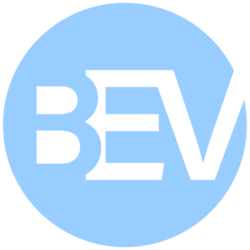 |
| Getting Started |
|---|
| How BEV Works |
| User Guide |
| Calibration Guide |
| Calibration Guide Legacy |
| GStreamer |
| Performance |
| Performance Measurements |
| Contact Us |
This wiki will show you how to run the evaluation version of the project. The evaluation version will be fully functional, except for the following limitations:
- No source code provided.
- Limited evaluation period (the binary won't work 1 month after delivery).
- The evaluation is licensed under the RidgeRun's Eval License Agreement.
Requesting the Evaluation Version
Please send us an email to support@ridgerun.com with the request and specifying the following information:
- General description of the use case
- Target platform (NXP i.MX8, Qualcomm RB5, NVIDIA Jetson Orin, Xavier, etc.)
- OS Version (Jetpack version, Ubuntu version, Yocto version, etc.)
- Hardware Acceleration (only CUDA and CPU are supported at the time)
- Project constraints:
- Number of inputs
- Input size
- Framerate
- Output size
- Lens type
We will use this information to build an evaluation version that runs on your target system within a business week.
Installing Dependencies
Once you have been delivered the evaluation binary, you're ready to proceed with the next steps.
Run the following command to make sure all the runtime dependencies are installed:
sudo apt update sudo apt install -y \ libjsoncpp-dev \ libopencv-core-dev libopencv-video-dev libopencv-highgui-dev libopencv-videoio-dev \ gstreamer1.0-plugins-bad gstreamer1.0-plugins-good gstreamer1.0-plugins-base \ gstreamer1.0-libav gstreamer1.0-plugins-ugly \ wget unzip
If you are using hardware accelerators (such as CUDA), make sure you follow the vendor instructions on how to install them as well.
Testing the Sample Images
Once you have dependencies installed, you can proceed to test the Birds Eye View evaluation binary.
Unpack the provided tarball:
tar xf $EVAL_TARBALL
Replace $EVAL_TARBALL with the name of the tarball you received. |
Along with the executable, you have been provided with some sample images and a calibration file. Run the following command to test the sample calibration:
./birds_eye_view -p birds_eye_view.json
You should see the resulting image as below. Press ESC to stop the execution.

Calibrating your Own System
The evaluation process was designed so that you can test the software with your own images.
Follow the instructions in the Calibration Guide, step by step, to generate a calibration file.
Once you have generated the calibration file for your custom images and system, proceed as before:
./birds_eye_view -p custom_calibration.json
Sample Capture Pipelines
Once you've proven the system functionality with your calibration images, you can modify the calibration file to capture from a different source, such as videos or cameras.
Generic Video File Capture
filesrc location=$VIDEO_FILE ! decodebin ! queue ! videoconvert ! video/x-raw,format=RGBx ! appsink name=appsink drop=false sync=true qos=false max-buffers=1 max-lateness=-1
Generic V4L2 Camera Capture
v4l2src device=$DEVICE ! queue ! videoconvert ! video/x-raw,format=RGBx ! appsink name=appsink drop=false sync=true qos=false max-buffers=1 max-lateness=-1
Jetson Video File Capture
filesrc location=$VIDEO_FILE ! decodebin ! queue ! nvvidconv ! video/x-raw,format=RGBA ! appsink name=appsink drop=false sync=true qos=false max-buffers=1 max-lateness=-1
Jetson NvArgus Camera Capture
nvarguscamerasrc device-id=$DEVICE ! queue ! nvvidconv ! video/x-raw,format=RGBA ! appsink name=appsink drop=false sync=true qos=false max-buffers=1 max-lateness=-1
Jetson V4L2 Camera Capture
nvv4l2camerasrc device=$DEVICE ! queue ! nvvidconv ! video/x-raw,format=RGBA ! appsink name=appsink drop=false sync=true qos=false max-buffers=1 max-lateness=-1
Troubleshooting
If, for any reason, you can't get the evaluation binary to run, start by inspecting the output of the GStreamer debug:
GST_DEBUG=2 ./birds_eye_view -p birds_eye_view.json
If that doesn't reveal the cause, please send us an email to support@ridgerun.com describing the problem. Please make sure you include the following information:
- Environment information (Platform, OS version, accelerator, etc...).
- GStreamer version (
gst-launch-1.0 --gst-version). - Output of GStreamer debug (
GST_DEBUG=2 ./birds_eye_view -p birds_eye_view.json). - Calibration images,
- Calibration file.
- Any output printed by the binary.


