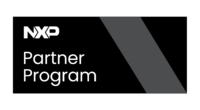IMX8/Nitrogen8M/Getting Started/System Setup: Difference between revisions
(Created page with "<!-- Please add custom keywords relevant to the page as arguments to the head macro. For example: {{IMX8/Head|Keyword1,Keyword2}} You may leave them unspecified if custom key...") |
No edit summary |
||
| Line 13: | Line 13: | ||
1. Shipped with the i.MX8 EVK is a console serial cable. Plug that serial cable to the EVK J14 connector, labeled as "SERIAL". | 1. Shipped with the i.MX8 EVK is a console serial cable. Plug that serial cable to the EVK J14 connector, labeled as "SERIAL". | ||
[[File:Nitrogen8M Serial Board.jpg| center | 400px|thumb|Serial cable attached to Nitrogen8M ]] | |||
2. On the other end, you will need to attach the serial cable connector labeled "CONSOLE" to a serial port or more likely to an USB to serial converter. | |||
[[File:Nitrogen8M_Serial_Converter.jpg| center | 400px|thumb|Serial cable attached to USB to serial converter ]] | |||
[[File:Nitrogen8M_Serial.jpg | center | 400px|thumb|Serial cable connection]] | |||
3. Then just attach the USB cable from the converter to your computer. | 3. Then just attach the USB cable from the converter to your computer. | ||
Revision as of 23:00, 8 November 2018
Setup serial console communication
Follow the next instructions to establish a serial communication with the board:
1. Shipped with the i.MX8 EVK is a console serial cable. Plug that serial cable to the EVK J14 connector, labeled as "SERIAL".

2. On the other end, you will need to attach the serial cable connector labeled "CONSOLE" to a serial port or more likely to an USB to serial converter.


3. Then just attach the USB cable from the converter to your computer.
And you are ready with the required console physical connection. Now you can use your favorite terminal application to access the board. If you are not familiar with any terminal application, for Linux you can use minicom or picocom, please try one of the following instructions: