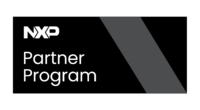i.MX8 - Nitrogen8M - Getting Started - Selecting Boot Options
Boot Loading Options
The Nitrogen8M provides a switch in order to set the boot configurations according to your needs.
This switch allows configuring the boot source by selecting one of the following options:
- Serial Downloader: The Nitrogen8M downloads a program image from a USB connection.
- Internal Boot: The boot mode is selected according to U-Boot, and the variable boot_targets controls the boot device (eMMC or SDCARD).
In the following table, you can see how to configure each boot mode.
| Boot Source | PIN |
|---|---|
| Serial Downloader | ON |
| Internal Boot | OFF |
The bootable source code is selected from the switch and U-Boot; the complete information is presented in the following table:
| BOOT Source | PIN | boot_targets |
|---|---|---|
| Serial Downloader | ON | --- |
| Boot from eMMC | OFF | mmc0 |
| Boot from USB | OFF | usb0 |
BOOT Switch Configuration for eMMC and USB
This is how the physical switch should be set in order to boot from eMMC or USB:

eMMC
The eMMC device is the default boot device chosen by U-Boot; this memory is preloaded with Android 8.1.
Just in case, follow the instructions to set the eMMC as a boot device.
Instructions to set up the eMMC boot from U-Boot:
- Connect the Nitrogen8M to a host machine with the Serial Console Cable.
- Start any serial console (i.e., minicom or term).
- Power on the board, and the console will display the U-boot start-up screen.
- Press any key on your keyboard to stop the boot sequence; this will display the U-Boot console.
- Change the Boot Device with the following command:
setenv boot_targets mmc0
- If you do not want to repeat this process, you can save the selected Boot Device with this command:
saveenv
- Continue the Boot sequence by typing the next command:
boot
After the previous instructions, the board will boot from the eMMC memory.
USB Boot
This Boot option also requires a bootable USB stick and a Serial Console Cable.
Instructions to set up the USB Boot from U-Boot:
- Connect the Nitrogen8M to a host machine with the Serial Console Cable.
- Start any serial console (i.e., minicom or term).
- Power on the board, and the console will display the U-boot start-up screen.
- Press any key on your keyboard to stop the boot sequence; this will display the U-Boot console.
- Change the Boot Device with the following command:
setenv boot_targets usb0
- If you do not want to repeat this process, you can save the selected Boot Device with this command:
saveenv
- Continue the Boot sequence by typing the next command:
boot
After the previous instructions, the board will boot from the USB stick.
Advanced Boot Options
You can load the kernel and filesystem by using advanced methods. Please refer the Advanced Boot Options page for more information.