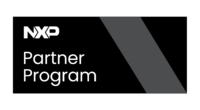IMX8/Nitrogen8M/Yocto/Installing an Image: Difference between revisions
(Created page with "<noinclude> {{GstInference/Head}} </noinclude> <!-- If you want a custom title for the page, un-comment and edit this line: {{DISPLAYTITLE:GstInference - <descriptive page nam...") |
mNo edit summary |
||
| (9 intermediate revisions by 3 users not shown) | |||
| Line 1: | Line 1: | ||
<noinclude> | <noinclude> | ||
{{ | {{IMX8/Head|previous=Nitrogen8M/Yocto/Building_Yocto|next=Nitrogen8M/Yocto/Advanced_image_loading|metakeywords=carrier,carrier board,base board,SOM,System on Module,Boundary Devices,Nitrogen8M,yocto,installing yocto,installing image}} | ||
</noinclude> | </noinclude> | ||
<!-- If you want a custom title for the page, un-comment and edit this line: | <!-- If you want a custom title for the page, un-comment and edit this line: | ||
{{DISPLAYTITLE: | {{DISPLAYTITLE:i.MX8 - <descriptive page name>|noerror}} | ||
--> | --> | ||
__TOC__ | |||
==Installing on USB== | |||
In order to install an image, you must identify your device ID. | |||
Check it as follows: | |||
<syntaxhighlight lang=bash> | |||
blkid -o list | |||
</syntaxhighlight> | |||
This is an output example: | |||
<syntaxhighlight lang=bash> | |||
user@laptop:~$ blkid -o list | |||
device fs_type label mount point UUID | |||
-------------------------------------------------------------------------------------------------------------------------------- | |||
/dev/sda1 ext4 / 819c76f8-187f-46e9-b0c0-350032625bb3 | |||
/dev/sda3 ext4 data /media/user/data 571e7aea-202e-4daa-8071-a1fc1207f458 | |||
/dev/sda5 swap [SWAP] 4018cfb5-4201-4656-a005-4fe04d06dde1 | |||
/dev/sdb1 ext4 USB_STICK (not mounted) d452f917-25c8-46a2-9b6e-4a58dcb1e8f1 | |||
</syntaxhighlight> | |||
===Considerations=== | |||
Each device has numbers at the end, those numbers are related to partitions and they must not be specified to install the image. | |||
As example, instead of /dev/'''sdb1''', use /dev/'''sdb'''. | |||
Also, the device '''must be not mounted''' to successfully write the image. | |||
If the required device appears with a mount point, '''unmount each partition''' with umount command. | |||
<syntaxhighlight lang=bash> | |||
PARTITION=/dev/sdb1 # The device may change in your system | |||
sudo umount $PARTITION | |||
</syntaxhighlight> | |||
=== Dependencies === | |||
<noinclude> | You need the package bmap-tools which includes bmaptool that is used to flash the device. Run the following command to install it: | ||
{{ | <syntaxhighlight lang=bash> | ||
</noinclude> | sudo apt-get install bmap-tools | ||
</syntaxhighlight> | |||
===Installing=== | |||
Yocto supports several image formats, as example ext4, img and wic. | |||
Those files will be created in '''<Yocto_Dir>/build/tmp/deploy/images/nitrogen8m'''. | |||
Recent Yocto versions (Sumo and newer) have '''wic''' image type as default format, use bmaptool as follows: | |||
<syntaxhighlight lang=bash> | |||
IMAGE=fsl-image-multimedia-full-nitrogen8m.rootfs.wic | |||
DEVICE=/dev/sdb # The device may change in your system | |||
sudo bmaptool copy $IMAGE $DEVICE --nobmap | |||
</syntaxhighlight> | |||
<noinclude>{{IMX8/Foot|Nitrogen8M/Yocto/Building_Yocto|Nitrogen8M/Yocto/Advanced_image_loading}}</noinclude> | |||
Latest revision as of 17:15, 9 March 2023
Installing on USB
In order to install an image, you must identify your device ID. Check it as follows:
blkid -o list
This is an output example:
user@laptop:~$ blkid -o list device fs_type label mount point UUID -------------------------------------------------------------------------------------------------------------------------------- /dev/sda1 ext4 / 819c76f8-187f-46e9-b0c0-350032625bb3 /dev/sda3 ext4 data /media/user/data 571e7aea-202e-4daa-8071-a1fc1207f458 /dev/sda5 swap [SWAP] 4018cfb5-4201-4656-a005-4fe04d06dde1 /dev/sdb1 ext4 USB_STICK (not mounted) d452f917-25c8-46a2-9b6e-4a58dcb1e8f1
Considerations
Each device has numbers at the end, those numbers are related to partitions and they must not be specified to install the image. As example, instead of /dev/sdb1, use /dev/sdb.
Also, the device must be not mounted to successfully write the image.
If the required device appears with a mount point, unmount each partition with umount command.
PARTITION=/dev/sdb1 # The device may change in your system sudo umount $PARTITION
Dependencies
You need the package bmap-tools which includes bmaptool that is used to flash the device. Run the following command to install it:
sudo apt-get install bmap-tools
Installing
Yocto supports several image formats, as example ext4, img and wic.
Those files will be created in <Yocto_Dir>/build/tmp/deploy/images/nitrogen8m.
Recent Yocto versions (Sumo and newer) have wic image type as default format, use bmaptool as follows:
IMAGE=fsl-image-multimedia-full-nitrogen8m.rootfs.wic DEVICE=/dev/sdb # The device may change in your system sudo bmaptool copy $IMAGE $DEVICE --nobmap