NVIDIA Jetson Orin NX - JetPack 6.1 Wizard Flashing
This section provides a guide to flash the Jetson Orin NX developer kit through the SDK Manager GUI. The Jetson Orin NX can boot from one of the following devices: eMMc, NVMe, USB drive, or NFS (SD card not supported on JetPack 6.1 DP release). If you wish to customize your OS components before flashing, check our Compiling Source Code and Flashing Board From Cmdline sections.
This section assumes that you already have followed through our Getting Started and Installing Jetpack sections. Flashing is the process of getting all the files required into the selected storage from which the Orin NX is going to boot. In this section, we follow three steps to flash the Orin NX.
Step 1: Set Board in Recovery Mode
In order to flash the Orin, we must set it in recovery mode so that it can accept the files. The procedure to put the Orin in recovery mode is:
- Turn off and disconnect the power supply from the Jetson Orin NX.
- Get the USB-A to USB-C or USB-C to USB-C cable and connect the the USB-C end to your Orin NX and the other end to your computer (the computer where you installed Jetpack/SDKManager)
- Connect a jumper between FC-REC pin and any GND pin as shown in figure 1.
- Connect the power supply.

At this point, the Orin NX should be in recovery mode. To verify, you can run the following command on your host computer:
lsusb
If the Orin is in recovery mode, you should see a line similar to the following among the command output:
Bus 001 Device 011: ID 0955:7023 NVidia Corp
Step 2: Flash
Follow steps 1 through 3 of our Installing Jetpack section. If you already have JetPack installed, this should be fairly quick. When you reach step 3-L, you should see a window similar to Figure 3.

Since you already have put the Orin NX in recovery mode, you should see that it is detected by the SDK Manager. Figure 4 shows the message displayed by the SDK Manager when the Orin NX is not being detected, and Figure 5 shows the expected message displayed when the Orin NX is detected. Make sure the Orin NX is successfully detected before continuing.
 |
 |
Once your Orin NX has been detected, select the Manual Setup - Jetson Orin NX in the dropdown list of window prompt 1, similar to Figure 3. Then you can select the OEM Configuration (prompt 7) and the Storage Device to be used (prompt 8).
For the OEM Configuration, you have two options:
- Runtime: If you choose this option, the username/password creation will be prompted when you boot the Orin NX after the flash.
- Pre-Config: With this option, you will create the username/password for the Orin NX before flashing.
Figure 6 shows the username/password prompt that is shown when the user chooses the Pre-Config option for OEM Configuration.
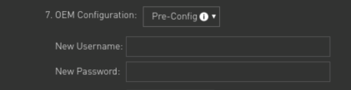
Finally, choose the Storage Device that you wish to boot from. When you are ready, click the Flash button at the bottom of the Window. The SDK Manager will proceed to flash, this can take a while. When the SDK Manager finishes, if the flash was successful, you should see the finalization window similar to Figure 7.

Note about boot order: Removable devices such as SD card and USB take precedence over non-removable devices such as eMMC, NvME, and NFS. The boot device selection and customization of the boot order can be performed from the UEFI menu. |
Step 3: Boot
After flashing, the Orin NX should boot automatically. Make sure to connect a Display to the Orin NX port 4 in Figure 8, a keyboard and mouse to the USB-A ports 5 and 6 in Figure 8 and optionally you can connect the network cable to the ethernet port 7.

Once you have the display connected, you should see the Ubuntu login prompt (if you opted for OEM Pre-Config in Step 2) or the Ubuntu OEM Configuration prompt (if you opted for OEM Runtime in Step 2). Go through the steps to be able to log in for the first time and you are set up.




