Metropolis Microservices/RidgeRun Services/Analytics: Difference between revisions
No edit summary |
Efernandez (talk | contribs) No edit summary |
||
| (9 intermediate revisions by the same user not shown) | |||
| Line 1: | Line 1: | ||
<noinclude> | <noinclude> | ||
{{Metropolis Microservices/Head|previous=RidgeRun Services/AI Agent|next=RidgeRun Microservices Demo|metakeywords=Metropolis|title=RidgeRun Analytics Microservice|metadescription=This page provides a general overview of the Analytics RidgeRun Service}} | {{Metropolis Microservices/Head | ||
|previous=https://developer.ridgerun.com/wiki/index.php/Metropolis_Microservices/RidgeRun Services/AI Agent | |||
|next=https://developer.ridgerun.com/wiki/index.php/Metropolis_Microservices/RidgeRun Microservices Demo | |||
|metakeywords=Metropolis | |||
|title=RidgeRun Analytics Microservice | |||
|metadescription=This page provides a general overview of the Analytics RidgeRun Service | |||
}} | |||
</noinclude> | </noinclude> | ||
| Line 10: | Line 16: | ||
As you can see the service interacts with 4 other services NVIDIA's VST service, NVIDIA's REDIS service, RidgeRun's Detection service and RidgeRun's PTZ service. | As you can see the service interacts with 4 other services NVIDIA's VST service, NVIDIA's REDIS service, RidgeRun's Detection service and RidgeRun's PTZ service. | ||
[[File: | [[File:analytics_microservice.png|600px|center|thumb| Ridgerun's Analytics Microservice General Idea]] | ||
By default all the actions are disabled, you need to enable them through a configuration file or | By default all the actions are disabled, you need to enable them through a configuration file or the server API. | ||
In both cases the configuration is defined in JSON format as follows: | In both cases the configuration is defined in JSON format as follows: | ||
| Line 36: | Line 42: | ||
As you can see the configuration allows you to enable/disable each of the available actions and configure the URI of the corresponding microservice. | As you can see the configuration allows you to enable/disable each of the available actions and configure the URI of the corresponding microservice. | ||
Also you can define a time threshold, it has a different meaning for record and move actions. For record, this time defines the elapsed time between recordings, a new recording request will be | Also, you can define a time threshold, it has a different meaning for record and move actions. For record, this time defines the elapsed time between recordings, a new recording request will be sent until this threshold time is over. For move this time indicates the time to restart the PTZ position, if an event doesn't occur during the threshold time, the position will be restarted to 0 and zoom 1 when the time is over. | ||
{{Colored box|background-content-color=#EDF1F7|background-title-color=#6586B9|title-color=#FFFFFF|title='''TL;DR'''|icon=notice-icon-white.png | |||
|style=overflow:hidden; | |||
|content= | |||
You can run this microservice with the following command: | |||
<syntaxhighlight lang="bash"> | |||
docker run --runtime nvidia -it --network host --volume /home/nvidia/analytics-configs/:/configs --name analytics-service ridgerun/analytics-service:latest analytics --host 0.0.0.0 --config-file /configs/analytics.json | |||
</syntaxhighlight> | |||
This will run Analytics in port 5040 | |||
}} | |||
{{Colored box|background-content-color=#F0FBFF|background-title-color=#0086B9|title-color=#FFFFFF|title='''Service Documentation'''|icon=notice-icon-white.png | |||
|style=overflow:hidden; | |||
|content= | |||
* [https://ridgerun.github.io/analytics-service/ Service Documentation] | |||
* [https://ridgerun.github.io/analytics-service/api.html Api Documentation] | |||
<br> | |||
See [[Metropolis Microservices/Tools/API Usage|API Usage]] for an example of how to use the API documentation to control the service | |||
}} | |||
== Running the Service == | == Running the Service == | ||
| Line 55: | Line 81: | ||
</syntaxhighlight> | </syntaxhighlight> | ||
It also requires RidgeRun's [[Metropolis Microservices/RidgeRun Services/Detection|Detection]] and [[Metropolis Microservices/RidgeRun Services/PTZ|PTZ]] Services, run them before enabled actions, check the corresponding sections on this wiki to learn how. | |||
=== Using Docker === | === Using Docker === | ||
| Line 72: | Line 98: | ||
You can build the analytics microservice image using the Dockerfile in the docker directory. First we need to prepare the context directory for this build, you need to create a directory and include this repository and the rrms-utils project. The Dockerfile will look for both packages in the context directory and copy them to the container. | You can build the analytics microservice image using the Dockerfile in the docker directory. First we need to prepare the context directory for this build, you need to create a directory and include this repository and the rrms-utils project. The Dockerfile will look for both packages in the context directory and copy them to the container. | ||
<syntaxhighlight lang="bash"> | |||
mkdir analytics-context | |||
cd analytics-context | |||
git clone https://github.com/RidgeRun/analytics-service.git | |||
git clone https://github.com/RidgeRun/rrms-utils.git | |||
</syntaxhighlight> | |||
After this, your context directory should look like this: | |||
<syntaxhighlight lang="bash"> | <syntaxhighlight lang="bash"> | ||
| Line 170: | Line 204: | ||
<noinclude> | <noinclude> | ||
{{Metropolis Microservices/Foot|RidgeRun Services/AI Agent|RidgeRun Microservices Demo}} | {{Metropolis Microservices/Foot | ||
|previous=https://developer.ridgerun.com/wiki/index.php/Metropolis_Microservices/RidgeRun Services/AI Agent | |||
|next=https://developer.ridgerun.com/wiki/index.php/Metropolis_Microservices/RidgeRun Microservices Demo | |||
}} | |||
</noinclude> | </noinclude> | ||
Latest revision as of 20:12, 9 August 2024

RidgeRun's Analytics Microservice is capable of receiving events through REDIS, specifically detection metadata, and execute actions when the event occurs. Currently the service supports two actions:
- Move the camera to the detected object position in PTZ microservice
- Start a event recording in VST microservice.
As you can see the service interacts with 4 other services NVIDIA's VST service, NVIDIA's REDIS service, RidgeRun's Detection service and RidgeRun's PTZ service.
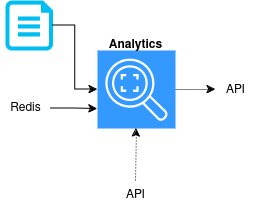
By default all the actions are disabled, you need to enable them through a configuration file or the server API.
In both cases the configuration is defined in JSON format as follows:
{
"move_camera": {
"enable": 1,
"port": 5030,
"ip": "127.0.0.1",
"time_threshold": 10
},
"record": {
"enable": 0,
"port": 81,
"ip": "127.0.0.1",
"time_threshold": 10
}
}
As you can see the configuration allows you to enable/disable each of the available actions and configure the URI of the corresponding microservice.
Also, you can define a time threshold, it has a different meaning for record and move actions. For record, this time defines the elapsed time between recordings, a new recording request will be sent until this threshold time is over. For move this time indicates the time to restart the PTZ position, if an event doesn't occur during the threshold time, the position will be restarted to 0 and zoom 1 when the time is over.
Running the Service
Launch Services
This microservice requires of NVIDIA's VST and Redis Platform Services. Use systemctl to launch each of the services.
- Redis:
sudo systemctl start jetson-redis
- VST:
sudo systemctl start jetson-vst
It also requires RidgeRun's Detection and PTZ Services, run them before enabled actions, check the corresponding sections on this wiki to learn how.
Using Docker
You can obtain or build a docker image for the detection microservice, check below the method of your preference. The image include a base L4T image and the dependencies to run the analytics microservice application. The image was developed and tested for NVIDIA JetPack 6.0. Once you get your image with either method proceed to Launch the container
Pre-build Image
You can obtain a pre-build image of the analytics service from Docker Hub:
docker pull ridgerun/analytics-service
Build Image
You can build the analytics microservice image using the Dockerfile in the docker directory. First we need to prepare the context directory for this build, you need to create a directory and include this repository and the rrms-utils project. The Dockerfile will look for both packages in the context directory and copy them to the container.
mkdir analytics-context cd analytics-context git clone https://github.com/RidgeRun/analytics-service.git git clone https://github.com/RidgeRun/rrms-utils.git
After this, your context directory should look like this:
analytics-context/ ├── analytics └── rrms-utils
Then build the container image with the following command:
DOCKER_BUILDKIT=0 docker build --network=host --tag ridgerun/analytics-service --file analytics-context/analytics/docker/Dockerfile analytics-context/
Change analytics-context/ to your context's path and the tag to the name you want to give to the image.
Launch the container
You can ensure the image has been created successfully by running
docker images
You should get an entry showing the ridgerun/analytics-service image
nvidia@ubuntu:~$ docker images REPOSITORY TAG IMAGE ID CREATED SIZE ridgerun/analytics-service latest 234ec6ac1fd3 42 hours ago 1.19GB
The container can be launched by running the following command:
docker run --runtime nvidia -it --network host --volume /home/nvidia/analytics-configs/:/configs --name analytics-service ridgerun/analytics-service:latest analytics --host 0.0.0.0 --config-file /configs/analytics.json
Here we are creating a container called analytics-service that will start the analytics application (check Using Standalone Application), launching the server allowing access to any IP available in the device in port 5040. Also provides a configuration file through the configs volume.
You can verify the container is running with:
docker ps
You should see an entry with the detection-service container:
nvidia@ubuntu:~$ docker ps CONTAINER ID IMAGE COMMAND CREATED STATUS PORTS NAMES f75125479840 nvcr.io/nvidia/jps/vst:v1.2.58_aarch64 "sh -c '/root/vst_re…" 14 minutes ago Up 14 minutes vst 00e36eebeb34 nvcr.io/nvidia/jps/ialpha-ingress-arm64v8:0.10 "sh -c '/nginx.sh 2>…" 15 minutes ago Up 15 minutes ingress 0b316b01160b redisfab/redistimeseries:master-arm64v8-jammy "docker-entrypoint.s…" 15 minutes ago Up 15 minutes redis 6d3de9e48fc9 ridgerun/ai-agent-service "ai-agent --system_p…" 24 hours ago Up 16 minutes agent-service e339561ada13 ridgerun/ptz-service "ptz --host 127.0.0.…" 24 hours ago Up 8 minutes ptz-service a488ddbdd71b ridgerun/analytics-service "analytics --config-…" 24 hours ago Up 14 minutes analytics-service 529b11d69113 ridgerun/detection-service "detection --horizon…" 24 hours ago Up 14 minutes detection-service
Using Standalone Application
The project is configured (via setup.py) and install the service application called analytics. Just need to run:
pip install .
Then you will have the service with the following options:
usage: analytics [-h] [--port PORT] [--host HOST] [--config-file CONFIG_FILE]
options:
-h, --help show this help message and exit
--port PORT Port for server
--host HOST Server ip address
--config-file CONFIG_FILE
Configuration JSON file
To start the service in address 127.0.0.1 and port 5040 just run:
analytics
If you want to serve in a different port or address, use the --port and --host options.
Remember that analytics by default doesn't execute any action, it will receive the redis event and discard it, but you can enable the actions using the --config-file argument point to a JSON configuration file.
Analytics in Action
Due to the nature of the analytics functionality we cannot show how it works as standalone service, it requires the interaction with the other services, so the video below shows its interaction with VST, PTZ and Detection services. In display we have the video feed used in the detection at the top-left corner, PTZ output at the bottom-left corner and at the right side a browser with a tab of swagger for analytics API request and a tab of VST web page. The detection service is detecting guitars.
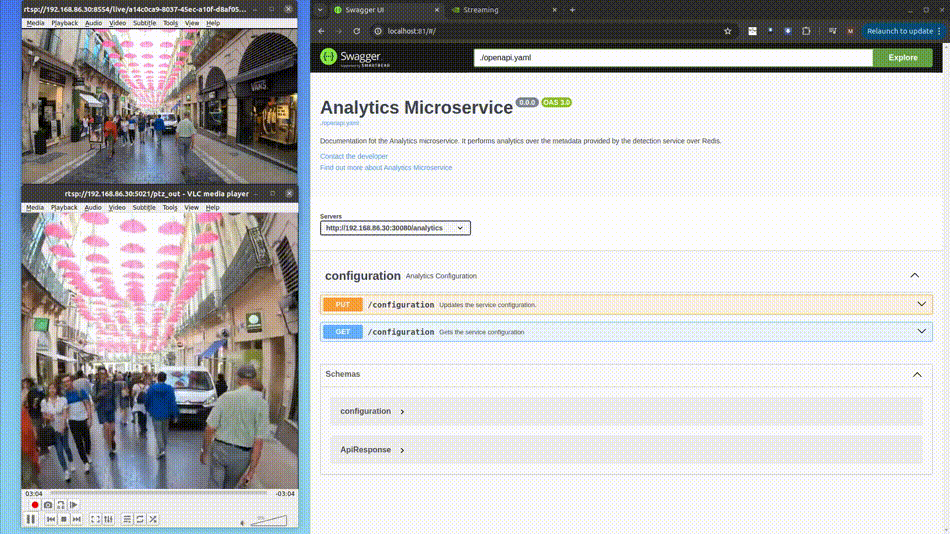
First we request for the current analytics configuration, where we can see both record and move actions are disabled. So even if a guitar appears in the video feed the PTZ stream doesn't move or zoom. Also we verify there is no current recording in the VST records. Then we enable both actions through a configuration request. As soon a guitar appears in the feed, the PTZ moves to the guitar locations and zoom in, after 10 seconds the position returns to 0,0 and zoom out. We also verify that now we have a recording with a man walking with a guitar. We wait for a second loop of the video, the ptz moves to the guitar and we verify that now we have two recording of the man with the guitar.
