How to analyze the bitrate in a video file
Introduction
Sometimes it is needed to analyze the bitrate in a video file, to do this, there is a tool named codecvista. This tool can help you to inspect a video. For example, you can create graphs about bitrate or inspect the frames one by one. In the following link, you can download the codecvista:
http://www.codecian.com/downloads.html
You can download a trial version for 22 days or buy the license.
Inspect a video file
Run the codecvisa tool:
./<path to codecvisa>/codecvisa
If you don't have a license, click on the OK button three times to start to inspect the video. Then, open the video file that you want to inspect and select the video type. You will get something like this:
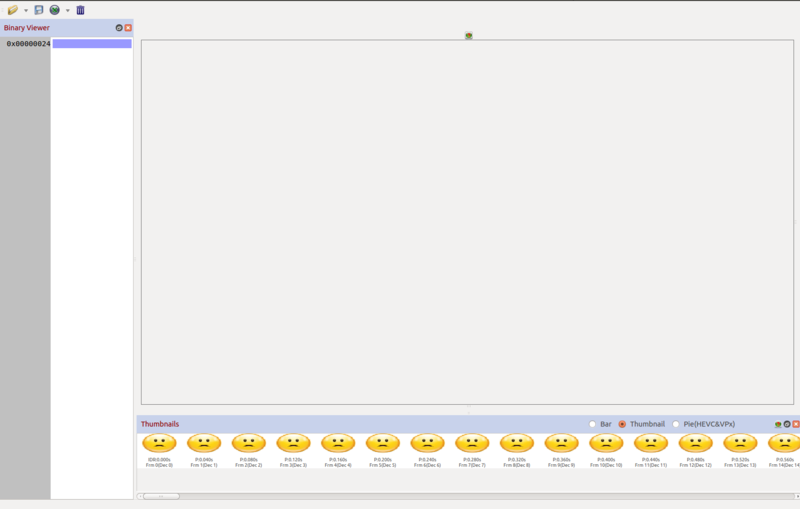
Then, click on the first frame to load them. Now, you will see all the frames (if you are using the trial version, you will see only the first 20 frames):
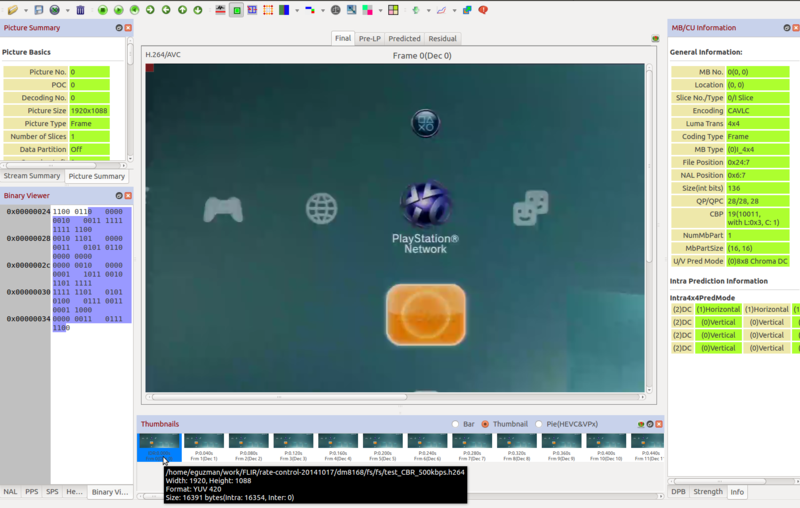
To create a bitrate graph, click on the graph button and select 'Bitrate graph':

Select the framerate manually. Below the graph, you can find the bitrate average for the video.

For direct inquiries, please refer to the contact information available on our Contact page. Alternatively, you may complete and submit the form provided at the same link. We will respond to your request at our earliest opportunity.
Links to RidgeRun Resources and RidgeRun Artificial Intelligence Solutions can be found in the footer below.

