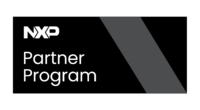Getting started with AI on NXP i.MX8M Plus - Development - Integrating multimedia software stack - Installing OpenCV
The Getting started with AI on NXP i.MX8M Plus documentation from RidgeRun is presently being developed. |
Installing the OpenCV for development
The same way as in the GStreamer installation, you can install OpenCV in this board, you just need to go to the local.conf file at:
cd $HOME/<your image folder>/<your build directory>/conf/ cat local.conf
In this file, just add the following lines:
# -- OpenCV stuff -- IMAGE_INSTALL_append += "opencv" CORE_IMAGE_EXTRA_INSTALL += "libopencv-core-dev libopencv-highgui-dev libopencv-imgproc-dev libopencv-objdetect-dev libopencv-ml-dev opencv-apps opencv-dev"
Building the image with the changes in local.conf
cd $HOME/<your image folder> source setup-environment <your build directory> bitbake imx-image-core
Testing the OpenCV installation
For this section, please go through the Cross-compiling apps for GStreamer, TensorFlow Lite, and OpenCV