GstQtOverlay plugin dependencies
| GStreamer Qt Overlay |
|---|

|
| Overview |
| Getting Started |
| Examples |
| Performance |
| Similar Solutions |
| Troubleshooting |
| FAQ |
| Contact Us |

|
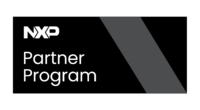
|
GstQtOverlay requires Qt, OpenGL, and GStreamer packages to run properly. Depending on your platform, you can use a package manager to install the dependencies, or you will need to include the dependencies in the image baked by Yocto. We recommend using the package manager for installing the GstQtOverlay dependencies for PC (x86/x64) and NVIDIA Jetson boards. In this section, you will find the instructions to install the dependencies with the package manager and with Yocto.
Linux Package Manager
This is the recommended method for PC (x86/x64) and NVIDIA Jetson boards.
Step 1: Install Qt packages
sudo apt-get install \ qtdeclarative5-dev \ qtbase5-dev-tools \ qml-module-qtquick-dialogs \ qml-module-qtquick2 \ qml-module-qtquick-controls \ qt5-default
sudo apt-get install \ qtdeclarative5-dev \ qtbase5-dev-tools \ qml-module-qtquick-dialogs \ qml-module-qtquick2 \ qml-module-qtquick-controls \ qtbase5-dev \ qtchooser \ qt5-qmake \ qml-module-qtquick-controls2
Step 2: Install OpenGL packages
sudo apt-get install \ libx11-dev \ xorg-dev \ libglu1-mesa-dev \ freeglut3-dev \ libglew1.5 \ libglew1.5-dev \ libglu1-mesa \ libglu1-mesa-dev \ libgl1-mesa-glx \ libgl1-mesa-dev
Step 3: Install GStreamer packages
sudo apt-get install \ gstreamer1.0-x \ libgstreamer1.0-dev \ libgstreamer-plugins-base1.0-dev
Step 4: Install Autotools
You can skip this step if you are evaluating GstQtOverlay. This step is required only if you need to build GstQtOverlay.
sudo apt install \ autotools-dev \ autoconf \ automake
Step 5: Install Linux for Tegra Multimedia API
This step is required only for NVIDIA Jetson platforms. If you are not using an NVIDIA Jetson board, you can skip this step.
sudo apt install nvidia-l4t-jetson-multimedia-api nvidia-l4t-gstreamer
Step 6: Deepstream
This step is required only for NVIDIA Jetson platforms that are using Jetpack 5.X. You can use SDK Manager to install it or follow the instructions on the following link: https://docs.nvidia.com/metropolis/deepstream/dev-guide/text/DS_Quickstart.html
Alternatively, you can use:
apt install deepstream-*
(Optional) Step 7: Event handling with Libinput
Install the following requirements:
sudo apt install libinput-dev libudev-dev
Add the current user to the input group:
sudo usermod -aG input $USER
Reboot:
sudo reboot
Check that the input appears in the current user's groups:
groups
Building GstQtOverlay with input event handling support also requires an additional configuration parameter. For more information, check out how to enable input events support in our building guide.
Yocto
If you use Yocto to build a custom Linux distribution for your platform, you will need to include the dependencies in your image. You can add the packages to your image by adding the line below to your YOCTO_DIR/BUILD_DIR/conf/local.conf file:
IMAGE_INSTALL_append = " gstreamer1.0 gstreamer1.0-plugins-base gstreamer1.0-plugins-bad qtbase qtbase-native qtdeclarative imx-gpu-viv libffi gstreamer1.0-plugins-imx"
After this, you will need to rebuild your image and re-flash it.


