Gstreamer QT Overlay
|
|
Template:Eval SDK Download, Demo Image download and Contact Us buttons |
Overview
GstQtOverlay is a GStreamer plug-in that renders QT graphics on top of a video stream. This rendering occurs directly into the GStreamer video frame buffer, rather than in physical graphics memory, with the resultant video having the QT graphics image merged into the video image. This brings together the best of the two worlds:
- Modularity and extensibility of GStreamer
- Beauty and flexibility of QT
With the RidgeRun GstQtOverlay element, GUIs will be available not only at the video display, but also embedded in file recordings and network streaming, for example.
GstQtOverlay makes heavy use of OpenGL in order to achieve high performance overlay rendering. The pixel blitting and memory transfers are done by GPU and DMA hardware accelerators, allowing real time operation at HD resolutions. As a consequence, the CPU remains free for other processing.
Graphics are modeled using QT's QML, which enables fast, powerful and dynamic GUI implementation. QML is loaded at runtime so there is no need to recompile the GstQtOverlay plug-in in order to change the GUI. Having QML independent of the GStreamer element speeds up development time, eases quick prototyping and reduces time-to-market without impacting performance. A single GstQtOverlay element is able to handle many different GUIs.
Overview Video
Architecture
GstQtOverlay element's architecture is summarized in Figure 1.
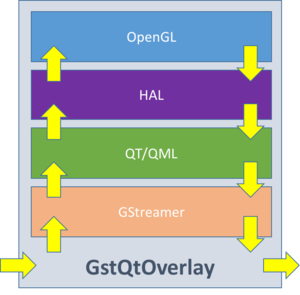
- GStreamer
This layer provides the necessary classes to expose GstQtOverlay as a GStreamer element. As such, GstQtOverlay can be linked into any compatible GStreamer pipeline and will participate in the standard pipeline lifecycle. This includes among other, caps and allocator negotiation, and pipeline state changes.
- QT/QML
On top of GStreamer, a QT powered class is instantiated in order to manage graphic resources in a decoupled way. Here, QT event loop is specially processed in order to have both Glib's and QT's event sources active. Finally, a QML engine is created to read and render the user's QML file.
- HAL
The Hardware Abstraction Layer (or simply HAL) is a thin layer that acts as an adapter between QT and OpenGL in order to leverage the platform specific GPU utilities and maximize performance. This layer is the only one that is HW dependent and will be conditionally built via configuration parameters. The HAL ensures that data transfers are HW accelerated so that there is no performance penalty.
- OpenGL
The OpenGL layer will render QT content into the image data using the GPU's parallel power. The blitting to merge the QT image onto a video frame is performed into a copy of the frame image, so that the integrity of the original data is preserved.
Supported Hardware
Currently, the following hardware is supported:
- X86 - Linux Ubuntu 16.04
- X86 - Apple Mac OSX
- IMX6
More platforms are under development. If you wish to sponsor the port for a custom platform or accelerate development for another SoC not listed above, please contact us at support@ridgerun.com
Dependencies
- Qt5 (tested with 5.5.0)
- OpenGL / OpenGL ES 2.0 (for embedded boards)
- Gstreamer 1.8, Gstreamer Plugins Base 1.8
IMX6
For IMX6 platform make sure you have installed the following packages:
gstreamer1.0 gstreamer1.0-plugins-base gstreamer1.0-plugins-bad qtbase qtbase-native qtdeclarative imx-gpu-viv libffi gstreamer1.0-plugins-imx
Required environment
For IMX6, some environment variables are required. Check the examples section for details.
Linux
For Linux platform install the following packages:
QT5 packages
sudo apt-get install \ qtdeclarative5-dev \ qtbase5-dev-tools \ qml-module-qtquick-dialogs \ qml-module-qtquick2 \ qml-module-qtquick-controls \ qt5-default
OpenGL packages
sudo apt-get install \ cmake \ libx11-dev \ xorg-dev \ libglu1-mesa-dev \ freeglut3-dev \ libglew1.5 \ libglew1.5-dev \ libglu1-mesa \ libglu1-mesa-dev \ libgl1-mesa-glx \ libgl1-mesa-dev
Gstreamer pakages
sudo apt-get install \ gstreamer1.0-x \ libgstreamer1.0-dev \ libgstreamer-plugins-base1.0-dev \
Building GstQtOverlay on Yocto
RidgeRun offers a Yocto layer containing RidgeRun commonly used packages. You can download this package from https://github.com/RidgeRun/meta-ridgerun.
It contains a recipe to build GstQtOverlay but you need to purchase GstQtOverlay with full source code, from: https://www.ridgerun.com/store/GStreamer-QT-Overlay-p84694153
Adding meta-ridgerun to your Yocto build
First you need to copy meta-ridgerun in your sources directory:
cp -r meta-ridgerun $YOCTO_DIRECTORY/sources/
Then add the RidgeRun meta layer to your bblayers.conf file. First go to the build configuration directory
cd $YOCTO_DIRECTORY/build/conf/
Open the bblayers.conf file and add the RidgeRun meta layer path $YOCTO_DIRECTORY/sources/meta-ridgerun to BBLAYERS
Building GstQtOverlay
- Once you have access to the repository, please open gst-qt-overlay_xxx.bb in $YOCTO_DIRECTORY/sources/meta-ridgerun/recipes-multimedia/gstreamer/
- Modify the following line in SRC_URI with the correct gst-qt-overlay URL by changing <Customer-Directory> with your own.
git://git@gitlab.com/RidgeRun/orders/<Customer-Directory>/gst-qt-overlay.git;protocol=ssh;branch=${SRCBRANCH};name=base \
- Make sure you have added your ssh key to your GitLab account. For more information: SSH Information
- Finally build recipe:
bitbake gst-qt-overlay
SSH Information
The recipe will fetch the repository using your ssh key, thus it's necessary to add the key in Gitlab page.
For adding it, go to Settings->SSH Keys and add your key, if don't have one you can find there a link about how to generate it.
SHH Issue
If GitLab key hasn't added to your list of known hosts on the PC, you will have fetch errors when trying to build GstQtOverlay recipe.
One easy way to add the key is when cloning the repository for the first time from gitlab, it will ask if you want to add the key to your list of known hosts.
Example:
git clone git@gitlab.com:RidgeRun/orders/<Customer-Directory>/gst-qt-overlay.git
Interacting with the GUI
Supported Capabilities
Currently, the GstQtOverlay element supports the following formats at the Sink and Source pads respectively. More formats may be supported in the future, subject to platform capabilities.
Input
RGBA.
Output
RGBA.
GStreamer Properties
GStreamer properties are used to customize the QT image overlay and to interact with QML.
qml property
The qml property specifies the location of the QML source file to use. This path can be either relative or absolute and must point to a valid/existing file at the moment the pipeline starts up. Some examples include:
gst-launch-1.0 videotestsrc ! qtoverlay qml=/mnt/gui/sources/main.qml ! videoconvert ! autovideosink
gst-launch-1.0 videotestsrc ! qtoverlay qml=../../sources/main.qml ! videoconvert ! autovideosink
If not specified, the element will attempt to load main.qml from the current working directory.
qml-attribute property
QML attributes may be configured at runtime using the qml-attribute property. The property syntax is as follows:
<item name>.<attribute name>:<value>
Item name refers to the QML objectName attribute of an item, rather than its ID. The following QML contains an item named labelMain:
Label {
text: "Way cool QT imaging with GStreamer!"
font.pixelSize: 22
font.italic: true
color: "steelblue"
objectName: "labelMain"
}
For example, to modify the text attribute of a label named labelMain to display GStreamer with QT imaging is way cool! you would run:
gstd-client element_set qtoverlay qml-attribute "labelMain.text:GStreamer with QT imaging is way cool!"
The qml-attribute will recursively traverse the objects tree to find all the items in the hierarchy with the given objectName.
The objectName attribute is not required to be unique, so multiple items can be modified as once by assigning them the same objectName.
qml-action property
NOT IMPLEMENTED YET
External events can also trigger actions on the QML by using the qml-action property. Similarly, the syntax goes as the following:
<item name>.<method name>()
Again, the qml-action will recursively traverse the objects tree to find all the items in the hierarchy with the given objectName.
For example, consider the following QML snippet:
import QtQuick 2.0
Item {
objectName:i1
function sayHi() {
console.log("Hello World!")
}
}
To invoke sayHi you would run:
gstd-client element_set qtoverlay qml-action "i1.sayHi()"
At this time, passing parameters to the invoked functions is not supported. Instead, first set an attribute value, then invoke the function which can access the attribute. There are future plans to support function parameters via Variants or some similar mechanism.
Example
IMX6
Before running the examples below, make sure you have setup the environment correctly.
export QT_EGLFS_IMX6_NO_FB_MULTI_BUFFER=1 export QT_QPA_PLATFORM=eglfs export DISPLAY=:0.0
Examples:
Display
gst-launch-1.0 videotestsrc is-live=true ! 'video/x-raw, width=640, height=480, framerate=30/1' ! queue ! imxg2dvideotransform ! \ queue ! qtoverlay qml=/main.qml ! queue ! imxeglvivsink qos=false sync=false enable-last-sample=false
Save to file
gst-launch-1.0 videotestsrc is-live=true ! 'video/x-raw, width=640, height=480, framerate=30/1' ! queue ! imxg2dvideotransform ! \ queue ! qtoverlay qml=/main.qml ! queue ! imxipuvideotransform input-crop=false ! \ capsfilter caps=video/x-raw,width=640,height=480,format=NV12 ! imxvpuenc_h264 bitrate=4000 gop-size=15 idr-interval=15 ! \ capsfilter caps=video/x-h264 ! mpegtsmux alignment=7 ! queue ! filesink location=test.mp4 -e
Network streaming
Send stream to a host with ip address $IP
On the IMX6
gst-launch-1.0 videotestsrc is-live=true ! 'video/x-raw, width=640, height=480, framerate=30/1' ! queue ! imxg2dvideotransform ! \ queue ! qtoverlay qml=/main.qml ! queue ! imxipuvideotransform input-crop=false ! \ capsfilter caps=video/x-raw,width=640,height=480,format=NV12 ! imxvpuenc_h264 bitrate=4000 gop-size=15 idr-interval=15 ! \ capsfilter caps=video/x-h264 ! mpegtsmux alignment=7 ! queue ! udpsink async=false sync=false host=$IP port=5012
On the host
gst-launch-1.0 udpsrc address=$IP port=5012 ! queue ! tsdemux ! identity single-segment=true ! queue ! decodebin ! \ queue ! fpsdisplaysink sync=false -v
FAQ
- Where can I get GstQtOverlay?
You can purchase it at RidgeRun Online Store. You can contact our engineering team at support@ridgerun.com or post your queries at our Contact Us link.
- Is the source code delivered with the purchase?
Yes. After the purchase the complete source code is delivered.
- Can I use external events to interact with my GUI?
Yes. See GStreamer Properties
- Am I limited to a single QML?
No. As with any regular QML powered application, events can fire up the load of other QML files. This allows the user to build state-pattern like apps with ease.
- Can I use mouse and/or keyboard events?
Not yet. At least not out-of-the-box.
- Is QML enough for my GUI?
Yes (most likely). QML support is great, there's a lot of documentation and examples available. QML is competitive with HTML5 in cross-platform app development.
- Can I create my own custom QML components?
Yes. See the QT QML module guide.
- Can I use animations?
Yes.
- Does my HW support GstQtOverlay?
Check Supported Hardware
