Holoscan Framework/Holoscan Sensor Bridge/Hardware Connection: Difference between revisions
No edit summary |
|||
| Line 1: | Line 1: | ||
<noinclude> | <noinclude> | ||
{{Holoscan Framework/Head|previous= | {{Holoscan Framework/Head|previous= Architecture|next= Bring Up Process|metakeywords=nvidia,holoscan,low latency,capture,camera,fpga}} | ||
</noinclude> | </noinclude> | ||
| Line 52: | Line 52: | ||
<noinclude> | <noinclude> | ||
{{Holoscan Framework/Foot| | {{Holoscan Framework/Foot| Architecture| Bring Up Process}} | ||
</noinclude> | </noinclude> | ||
Revision as of 16:04, 22 July 2024
Holoscan Framework RidgeRun documentation is currently under development. |
| Holoscan Framework |
|---|
 |
| Basics and Foundations |
|
| Holoscan Sensor Bridge |
|
| DPDK Framework |
| Contact Us |
 |

|
Hardware Required
Here you can find a list with the hardware required
- NVIDIA Jetson Orin AGX

NVIDIA Jetson Orin AGX. Source: NVIDIA - NVIDIA Holoscan Sensor Bridge

Holoscan Sensor Bridge. Source: Lattice Semiconductor - Jetson-IMX274-Dual Cameras

li-jetson-imx274-dual. Source: Leopard Imaging Inc - 10Gtek Ethernet Adaptor
- Ethernet Cable
- USB A to USB C cable
Connection Diagram
Here you can find a diagram describing the connection required.
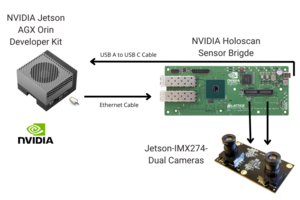
Hardware Diagram Connection Host Set Up
Use the following steps to set up the hardware requirements.
- Install git-lfs
sudo apt-get update sudo apt-get install -y git-lfs
- Enable larger network receiver buffers.
echo 'net.core.rmem_max = 31326208' | sudo tee /etc/sysctl.d/52-hololink-rmem_max.conf sudo sysctl -p /etc/sysctl.d/52-hololink-rmem_max.conf
- Configure a static address the IP for the eth0 port.
sudo nmcli con add con-name hololink-eth0 ifname eth0 type ethernet ip4 192.168.0.101/24 sudo nmcli connection up hololink-eth0
- Go to /boot/extlinux/extlinux.conf and add
isolcpus=2
At the end of the line that starts with APPEND.
If you need more detailed information about the Hardware set up use the following Link.
- Install git-lfs

