Installing Jetpack 3.0: Difference between revisions
(Created page with "== Installing Jetpack == 1.Download JetPack for L4T 2.3 from https://developer.nvidia.com/embedded/downloads 2. Move binary into installation directory, we recommend /home/...") |
|||
| Line 1: | Line 1: | ||
= Installing Jetpack = | |||
1.Download JetPack for L4T 2.3 from https://developer.nvidia.com/embedded/downloads | 1.Download JetPack for L4T 2.3 from https://developer.nvidia.com/embedded/downloads | ||
| Line 34: | Line 34: | ||
<div style="text-align: center;">'''Figure 2'''. Select development environment</div> | <div style="text-align: center;">'''Figure 2'''. Select development environment</div> | ||
<br> | <br> | ||
Jetpack3.0 authentication.png | |||
[[Image:Jetpack3.0 authentication.png|thumb|center|640px|jetpack-2_3-installation-06.png]] | |||
<div style="text-align: center;">'''Figure 3'''. Component manager</div> | |||
5. Ridgerun recommends select standard installation. | 5. Ridgerun recommends select standard installation. | ||
[[Image:jetpack-2_3-installation-06.png|thumb|center| | [[Image:Jetpack3.0 component manager.png|thumb|center|460px|jetpack-2_3-installation-06.png]] | ||
<div style="text-align: center;">'''Figure 3'''. Component manager</div> | |||
<br> | |||
6. Accept. | |||
[[Image:Jetpack3.0 accept lic.png|thumb|center|350px|jetpack-2_3-installation-06.png]] | |||
<div style="text-align: center;">'''Figure 3'''. Component manager</div> | <div style="text-align: center;">'''Figure 3'''. Component manager</div> | ||
<br> | <br> | ||
| Line 43: | Line 54: | ||
6. Wait until the installation will be completed (this may take a while). | 6. Wait until the installation will be completed (this may take a while). | ||
[[Image: | [[Image:Jetpack3.0 completed.png|thumb|center|455px|jetpack-2_3-installation-10.png]] | ||
<div style="text-align: center;">'''Figure 4'''. Installation completed</div> | <div style="text-align: center;">'''Figure 4'''. Installation completed</div> | ||
<br> | <br> | ||
Revision as of 00:02, 28 April 2017
Installing Jetpack
1.Download JetPack for L4T 2.3 from https://developer.nvidia.com/embedded/downloads
2. Move binary into installation directory, we recommend /home/$USER/JetPack-L4T-2.3
mkdir -p /home/$USER/JetPack-L4T-2.3 mv JetPack-L4T-2.3-linux-x64.run /home/$USER/JetPack-L4T-2.3/
1. Set the Jetpack binary as executable and set correct permissions.
cd /home/$USER/JetPack-L4T-2.3 chmod +x JetPack-L4T-2.3-linux-x64.run
2. Install Jetpack.
./JetPack-L4T-2.3-linux-x64.run
3. Press Next to start the installation.

4. Select Jetson TX1 Development Kit (64-bit).

Jetpack3.0 authentication.png

5. Ridgerun recommends select standard installation.

6. Accept.

6. Wait until the installation will be completed (this may take a while).
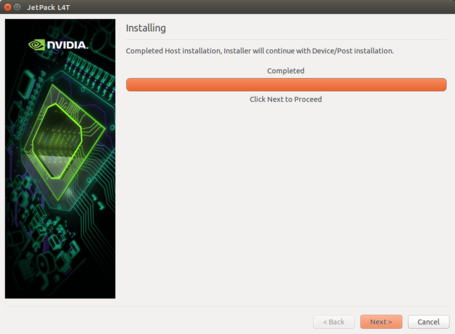
Issue: JetPack installation under Ubuntu 16.04 64bit
As NVIDIA recommends Ubuntu 14.04 64bit for Jetpack installation, there is an error installing OpenCV under Ubuntu 16.04 64bit. You can disable it from Jetpack and continue installing. The issue remains the same for Jetpack 2.3 and 2.3.1 versions.
