Spherical Video PTZ/User Guide/Quick Start Guide: Difference between revisions
| (12 intermediate revisions by 4 users not shown) | |||
| Line 1: | Line 1: | ||
<noinclude> | <noinclude> | ||
{{Spherical Video PTZ/Head|previous=|next=|metakeywords=}} | {{Spherical Video PTZ/Head|previous=User Guide/Building and Installation|next=Examples|metakeywords=}} | ||
</noinclude> | </noinclude> | ||
==Libpanorama== | ==Libpanorama== | ||
This wiki introduces a basic use of Spherical Video PTZ for converting equirectangular images to rectilinear | This wiki introduces a basic use of Spherical Video PTZ for converting equirectangular images to rectilinear. | ||
The core of Spherical Video PTZ is what we call Libpanorma, a C++ library designed to perform multiple projections over video or images. | |||
Here you will find examples on how to use Libpanorama and also how to use GstPanoramaPTZ which is a Gstreamer plugin built on top of Libpanorama. | |||
=== Minimal Application === | === Minimal Application === | ||
| Line 11: | Line 14: | ||
After [[Spherical Video PTZ/User Guide/Building and Installation|Building and Installation]], follow these steps: | After [[Spherical Video PTZ/User Guide/Building and Installation|Building and Installation]], follow these steps: | ||
'''1.''' Download the sample | '''1.''' Download the sample image, if you haven't already. | ||
<syntaxhighlight lang=bash line> | <syntaxhighlight lang=bash line> | ||
cd $SAMPLES | cd $SAMPLES | ||
./ | wget "https://unsplash.com/photos/PYpkPbBCNFw/download?ixid=M3wxMjA3fDB8MXxhbGx8fHx8fHx8fHwxNzExNTE1MTQxfA&force=true" -O example_image.jpg | ||
</syntaxhighlight> | </syntaxhighlight> | ||
| Line 39: | Line 42: | ||
=== Spherical Video PTZ Engine === | === Spherical Video PTZ Engine === | ||
The Video PTZ Engine simplifies the use of PTZ controls, making it easier to integrate into your code. To get started, | The Video PTZ Engine simplifies the use of PTZ controls, making it easier to integrate into your code. To get started, add the following ''includes'' and ''namespaces'' to your code: | ||
<syntaxhighlight lang=cpp> | <syntaxhighlight lang=cpp> | ||
#include | #include <iostream> | ||
#include <lp/allocators/cudaimage.hpp> | |||
#include <lp/engines/equirectangular_to_rectilinear.hpp> | |||
#include <lp/image.hpp> | |||
#include <lp/io/opencv.hpp> | |||
#include <lp/rgba.hpp> | |||
lp:: | using namespace lp; | ||
using namespace lp::io; | |||
</syntaxhighlight> | </syntaxhighlight> | ||
Once this have been done, create the engine. To do so, instantiate the class as demonstrated: | |||
<syntaxhighlight lang=cpp> | <syntaxhighlight lang=cpp> | ||
lp::engine | lp::engines::EquirectangularToRectilinear<RGBA<uint8_t>> engine; | ||
</syntaxhighlight> | </syntaxhighlight> | ||
Next, configure the parameters to be manipulated using the properties of the Spherical Video PTZ. Instantiate them as | Next, configure the parameters to be manipulated using the properties of the Spherical Video PTZ. Instantiate them as showed in the code below. The initial parameters, represented as <code>{{0.0f, 0.0f}, 2.0f}</code>, control the panning, tilting, and zooming of the image in the format <code>{{pan, tilt}, zoom}</code>. The panning and tilting values can are valid in the range: <code>[-π,π]</code> while the zooming in the range: <code>[0.1, 10]</code>. Additionally, <code>{dst.GetSize()}</code> is used to define the output size in <code>{width, height}</code> format, while <code>{io.GetSize()}</code> is utilized to set the input size, also in <code>{width, height}</code> format. | ||
<syntaxhighlight lang=cpp> | <syntaxhighlight lang=cpp> | ||
| Line 69: | Line 77: | ||
Then, set the initial parameters with the '''SetParameters''' method: | |||
<syntaxhighlight lang=cpp> | <syntaxhighlight lang=cpp> | ||
lp::engine.SetParameters(params); | |||
</syntaxhighlight> | |||
Finally, use the '''Process''' method with the input image as the first parameter. The second parameter will contain the result after applying the equirectangular to rectilinear projection transformation. Please note that the Engine supports both '''CudaImages''' and '''Images''' for processing. However, if you choose to use an Image, the Engine will internally allocate a Cuda buffer and copy the Image content into it, potentially affecting the application's performance. | |||
<syntaxhighlight lang=cpp> | |||
lp::Image<RGBA<uint8_t>> img; | lp::Image<RGBA<uint8_t>> img; | ||
lp::allocators::CudaImage<RGBA<uint8_t>> dst; | lp::allocators::CudaImage<RGBA<uint8_t>> dst; | ||
| Line 82: | Line 94: | ||
Consider the following pseudo-code snippet as an example of how to use the Engine in a loop: | |||
<syntaxhighlight lang=cpp line> | <syntaxhighlight lang=cpp line> | ||
#include | #include <iostream> | ||
#include <lp/engines/equirectangular_to_rectilinear.hpp> | |||
#include <lp/image.hpp> | |||
#include <lp/io/opencv.hpp> | |||
#include <lp/rgba.hpp> | |||
using namespace lp; | |||
using namespace lp::io; | |||
int main(int argc, char **argv) { | int main(int argc, char **argv) { | ||
| Line 93: | Line 112: | ||
OpenCV<RGBA<uint8_t>> io.Open(image_path); | OpenCV<RGBA<uint8_t>> io.Open(image_path); | ||
Image<RGBA<uint8_t>> img = io.ReadImage(); | Image<RGBA<uint8_t>> img = io.ReadImage(); | ||
Image<RGBA<uint8_t>> dst = | |||
Image(size, std::shared_ptr<RGBA<uint8_t>[]>(new RGBA<uint8_t>[rawsize])); | Image(size, std::shared_ptr<RGBA<uint8_t>[]>(new RGBA<uint8_t>[rawsize])); | ||
| Line 107: | Line 126: | ||
engine.SetParameters(params); | engine.SetParameters(params); | ||
for (int i = 1; i <= 100; i++) { | for (int i = 1; i <= 100; i++) { | ||
/* Process image */ | |||
engine.Process(img, dst); | |||
/* Do anything you want with dst (display, stream, save, ...) */ | |||
/* Update parameters */ | |||
params.equirectangular.r -= 0.05; /* zoom out */ | params.equirectangular.r -= 0.05; /* zoom out */ | ||
params.equirectangular.viewpoint + Point2D{0.05f, 0.00f}; /* tilt right */ | params.equirectangular.viewpoint + Point2D{0.05f, 0.00f}; /* tilt right */ | ||
params.equirectangular.viewpoint + Point2D{0.00f, 0.05f}; /* pan up */ | params.equirectangular.viewpoint + Point2D{0.00f, 0.05f}; /* pan up */ | ||
engine.SetParameters(params); | engine.SetParameters(params); | ||
} | } | ||
} | } | ||
| Line 135: | Line 157: | ||
The GstRrPanoramaptz plugin introduces three primary properties for real-time video manipulation: | The GstRrPanoramaptz plugin introduces three primary properties for real-time video manipulation: | ||
* Pan (Horizontal Rotation): Adjusts the video feed's horizontal orientation. Pan adjustments allow viewers to rotate the video around its vertical axis, simulating a left or right looking direction. | * '''Pan (Horizontal Rotation):''' Adjusts the video feed's horizontal orientation. Pan adjustments allow viewers to rotate the video around its vertical axis, simulating a left or right looking direction. | ||
** Syntax: <code>pan=<value></code>. | ** Syntax: <code>pan=<value></code>. | ||
** Range: <code>-360 to 360</code> degrees. | ** Range: <code>-360 to 360</code> degrees. | ||
** Default: <code>0</code>. | ** Default: <code>0</code>. | ||
* Tilt (Vertical Rotation): This property adjusts the vertical viewing angle of the video feed. It simulates a vertical rotation of the camera view. | * '''Tilt (Vertical Rotation):''' This property adjusts the vertical viewing angle of the video feed. It simulates a vertical rotation of the camera view. | ||
** Syntax: <code>tilt=<value></code>. | ** Syntax: <code>tilt=<value></code>. | ||
** Range: <code>-360 to 360</code> degrees. | ** Range: <code>-360 to 360</code> degrees. | ||
** Default: <code>0</code>. | ** Default: <code>0</code>. | ||
* Zoom: This property adjusts the zoom level of the video feed. It simulates moving the camera closer or further away from the scene. | * '''Zoom:''' This property adjusts the zoom level of the video feed. It simulates moving the camera closer or further away from the scene. | ||
** Syntax: <code>zoom=<value></code>. | ** Syntax: <code>zoom=<value></code>. | ||
** Range: <code>0.1 to 10</code>. | ** Range: <code>0.1 to 10</code>. | ||
| Line 152: | Line 174: | ||
====Caps and Formats==== | ====Caps and Formats==== | ||
* The plugin accepts and outputs video in the <code>video/x-raw</code> format, | * The plugin accepts and outputs video in the <code>video/x-raw</code> format, utilising the RGBA color space. This support ensures compatibility with a wide range of video processing scenarios. | ||
* Enhanced performance on NVIDIA hardware is achieved through support for both system memory and NVMM (NVIDIA Multi-Media) memory inputs. This flexibility allows users to | * Enhanced performance on NVIDIA hardware is achieved through support for both system memory and NVMM (NVIDIA Multi-Media) memory inputs. This flexibility allows users to optimise their video processing pipelines based on the available hardware resources. | ||
====Basic use example==== | ====Basic use example==== | ||
This pipeline creates a test video, then applies a | This pipeline creates a test video, then applies a 30 degree rotation to the right, tilts it upwards by 30 degrees, and a zoom level of 2. | ||
< | <pre> | ||
gst-launch-1.0 videotestsrc ! "video/x-raw,width=1920,height=1080" ! rrpanoramaptz pan= | gst-launch-1.0 videotestsrc ! "video/x-raw,width=1920,height=1080" ! rrpanoramaptz pan=90 tilt=90 zoom=2 ! videoconvert ! autovideosink | ||
</ | </pre> | ||
You should see an output as the one below: | You should see an output as the one below: | ||
[[File:panoramaptz-example.png|thumbnail|center|840px|Libpanorama example]] | [[File:panoramaptz-example.png|thumbnail|center|840px|Libpanorama example|alt=Image showing an example how to use libpanorama in gstreamer]] | ||
The example uses a standard video, not a panoramic one, causing some distortion, but we'll explore distortion-free examples with equirectangular images soon. | The example uses a standard video, not a panoramic one, causing some distortion, but we'll explore distortion-free examples with equirectangular images soon. | ||
<noinclude> | <noinclude> | ||
{{Spherical Video PTZ/Foot||}} | {{Spherical Video PTZ/Foot|User Guide/Building and Installation|Examples}} | ||
</noinclude> | </noinclude> | ||
Latest revision as of 15:13, 2 October 2024
| Spherical Video PTZ |
|---|
 |
| Getting Started |
| User Guide |
| Examples |
| Performance |
| Contact Us |

|
Libpanorama
This wiki introduces a basic use of Spherical Video PTZ for converting equirectangular images to rectilinear. The core of Spherical Video PTZ is what we call Libpanorma, a C++ library designed to perform multiple projections over video or images.
Here you will find examples on how to use Libpanorama and also how to use GstPanoramaPTZ which is a Gstreamer plugin built on top of Libpanorama.
Minimal Application
After Building and Installation, follow these steps:
1. Download the sample image, if you haven't already.
cd $SAMPLES wget "https://unsplash.com/photos/PYpkPbBCNFw/download?ixid=M3wxMjA3fDB8MXxhbGx8fHx8fHx8fHwxNzExNTE1MTQxfA&force=true" -O example_image.jpg
2. This example demonstrates the use of the Spherical Video PTZ engine to convert equirectangular images into rectilinear format. This command processes example_image.jpg, converting it from an equirectangular format to a rectilinear view. But you can use any other reference image as long as it is equirectangular. Run the example as:
cd $LIBPANORAMA_PATH/libpanorama ./builddir/examples/equirectangular_to_rectilinear $SAMPLES/example_image.jpg
3. For this example you can use the interactive controls with the Spherical Video PTZ (Pan-Tilt-Zoom) for dynamic exploration of panoramic images. Hit the specified keys when the example is running:
- Zoom In/Out: Adjust the zoom level to get a closer view or a wider perspective of the image.
- In:
i - Out:
o
- In:
- Pan Left/Right: Rotate the view horizontally to explore the left or right sides of the panoramic image.
- Left:
4 - Right:
6
- Left:
- Tilt Up/Down: Adjust the vertical angle of the camera to look up or down within the panoramic image.
- Up:
8 - Down:
2
- Up:
4. press the Esc key to exit the program.
Spherical Video PTZ Engine
The Video PTZ Engine simplifies the use of PTZ controls, making it easier to integrate into your code. To get started, add the following includes and namespaces to your code:
#include <iostream> #include <lp/allocators/cudaimage.hpp> #include <lp/engines/equirectangular_to_rectilinear.hpp> #include <lp/image.hpp> #include <lp/io/opencv.hpp> #include <lp/rgba.hpp> using namespace lp; using namespace lp::io;
Once this have been done, create the engine. To do so, instantiate the class as demonstrated:
lp::engines::EquirectangularToRectilinear<RGBA<uint8_t>> engine;
Next, configure the parameters to be manipulated using the properties of the Spherical Video PTZ. Instantiate them as showed in the code below. The initial parameters, represented as {{0.0f, 0.0f}, 2.0f}, control the panning, tilting, and zooming of the image in the format {{pan, tilt}, zoom}. The panning and tilting values can are valid in the range: [-π,π] while the zooming in the range: [0.1, 10]. Additionally, {dst.GetSize()} is used to define the output size in {width, height} format, while {io.GetSize()} is utilized to set the input size, also in {width, height} format.
engines::EquirectangularToRectilinearParams params{{
{0.0f, 0.0f},
2.0f,
},
{
dst.GetSize(),
},
{io.GetSize()}};
Then, set the initial parameters with the SetParameters method:
lp::engine.SetParameters(params);
Finally, use the Process method with the input image as the first parameter. The second parameter will contain the result after applying the equirectangular to rectilinear projection transformation. Please note that the Engine supports both CudaImages and Images for processing. However, if you choose to use an Image, the Engine will internally allocate a Cuda buffer and copy the Image content into it, potentially affecting the application's performance.
lp::Image<RGBA<uint8_t>> img; lp::allocators::CudaImage<RGBA<uint8_t>> dst; lp::engine.Process(img, dst);
Consider the following pseudo-code snippet as an example of how to use the Engine in a loop:
#include <iostream>
#include <lp/engines/equirectangular_to_rectilinear.hpp>
#include <lp/image.hpp>
#include <lp/io/opencv.hpp>
#include <lp/rgba.hpp>
using namespace lp;
using namespace lp::io;
int main(int argc, char **argv) {
ImageSize size{500, 500}; /* size of the output image */
const size_t rawsize = size.PixelCount();
OpenCV<RGBA<uint8_t>> io.Open(image_path);
Image<RGBA<uint8_t>> img = io.ReadImage();
Image<RGBA<uint8_t>> dst =
Image(size, std::shared_ptr<RGBA<uint8_t>[]>(new RGBA<uint8_t>[rawsize]));
engines::EquirectangularToRectilinear<RGBA<uint8_t>> engine;
engines::EquirectangularToRectilinearParams params{{
{0.0f, 0.0f},
2.0f,
},
{
dst.GetSize(),
},
{io.GetSize()}};
engine.SetParameters(params);
for (int i = 1; i <= 100; i++) {
/* Process image */
engine.Process(img, dst);
/* Do anything you want with dst (display, stream, save, ...) */
/* Update parameters */
params.equirectangular.r -= 0.05; /* zoom out */
params.equirectangular.viewpoint + Point2D{0.05f, 0.00f}; /* tilt right */
params.equirectangular.viewpoint + Point2D{0.00f, 0.05f}; /* pan up */
engine.SetParameters(params);
}
}
GstRrPanoramaptz
After Building and Installation, follow these steps:
The GstRrPanoramaptz plugin allows for real-time PTZ adjustments on panoramic video feeds, enabling users to explore video scenes in greater detail or from different perspectives.
Overview
Features
- CUDA-accelerated PTZ transformations: Leverage the power of NVIDIA CUDA technology. This acceleration helps with a smooth and high-performance video processing.
- Support for RGBA video format.
- Dynamic parameter adjustments: Users can dynamically adjust PTZ parameters such as pan, tilt, and zoom during playback, providing a versatile and interactive video experience.
Properties
The GstRrPanoramaptz plugin introduces three primary properties for real-time video manipulation:
- Pan (Horizontal Rotation): Adjusts the video feed's horizontal orientation. Pan adjustments allow viewers to rotate the video around its vertical axis, simulating a left or right looking direction.
- Syntax:
pan=<value>. - Range:
-360 to 360degrees. - Default:
0.
- Syntax:
- Tilt (Vertical Rotation): This property adjusts the vertical viewing angle of the video feed. It simulates a vertical rotation of the camera view.
- Syntax:
tilt=<value>. - Range:
-360 to 360degrees. - Default:
0.
- Syntax:
- Zoom: This property adjusts the zoom level of the video feed. It simulates moving the camera closer or further away from the scene.
- Syntax:
zoom=<value>. - Range:
0.1 to 10. - Behavior: Zoom out for
zoom < 1, Zoom in forzoom > 1. - Default:
1.
- Syntax:
Caps and Formats
- The plugin accepts and outputs video in the
video/x-rawformat, utilising the RGBA color space. This support ensures compatibility with a wide range of video processing scenarios. - Enhanced performance on NVIDIA hardware is achieved through support for both system memory and NVMM (NVIDIA Multi-Media) memory inputs. This flexibility allows users to optimise their video processing pipelines based on the available hardware resources.
Basic use example
This pipeline creates a test video, then applies a 30 degree rotation to the right, tilts it upwards by 30 degrees, and a zoom level of 2.
gst-launch-1.0 videotestsrc ! "video/x-raw,width=1920,height=1080" ! rrpanoramaptz pan=90 tilt=90 zoom=2 ! videoconvert ! autovideosink
You should see an output as the one below:
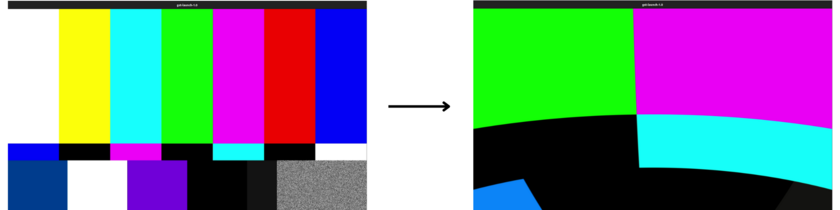
The example uses a standard video, not a panoramic one, causing some distortion, but we'll explore distortion-free examples with equirectangular images soon.
