How to use NVIDIA Nsight: Difference between revisions
m (→Usage) |
mNo edit summary |
||
| (11 intermediate revisions by 2 users not shown) | |||
| Line 1: | Line 1: | ||
<seo title="NVIDIA Nsight | How to use NVIDIA Nsight | RidgeRun Developer" titlemode="replace" | <seo title="NVIDIA Nsight | How to use NVIDIA Nsight | RidgeRun Developer" titlemode="replace" metakeywords="OpenCV CUDA Streams, OpenCV, CUDA, OpenCV CUDA, CUDA Streams, NVIDIA Nsight, CUDA Streams pipelining, OpenCV CUDA Streams example, NVIDIA Nsight program, Nsight program, CUDA trace, Nsight compute, Nsight Graphics, Nsight Systems" metadescription="This wiki page from RidgeRun is about OpenCV CUDA Streams example, profiling with NVIDIA Nsight and understanding CUDA Streams pipelining"></seo> | ||
{{NVIDIA Pref Partner logo and RR Contact}} | |||
== Introduction == | == Introduction to NVIDIA Nsight == | ||
NVIDIA Developer Tools are a collection of applications, spanning desktop and mobile targets, which enable developers to build, debug, profile, and develop class-leading and cutting-edge software that utilizes the latest visual computing hardware from NVIDIA. The package includes Nsight Systems, Nsight compute, and Nsight Graphics. | NVIDIA Developer Tools are a collection of applications, spanning desktop and mobile targets, which enable developers to build, debug, profile, and develop class-leading and cutting-edge software that utilizes the latest visual computing hardware from NVIDIA. The package includes Nsight Systems, Nsight compute, and Nsight Graphics. | ||
| Line 9: | Line 9: | ||
== Installation == | == Installation == | ||
'''1. {{Download}} Download the required installation file''' | '''1. {{Download}} <u>Download the required installation file</u>''' | ||
Go to the | Go to the [https://developer.nvidia.com/gameworksdownload#?tx=$gameworks,developer_tools NVIDIA Developer Center - Developer Tools] and download the ''.run'' package. | ||
Select the .run package in the Nsight Systems tab for Linux installation. (It is also available for MacOS and Windows). | Select the .run package in the Nsight Systems tab for Linux installation. (It is also available for MacOS and Windows). | ||
<br> | |||
[[File:Nsight download selection.png|800px|frameless|center]] | [[File:Nsight download selection.png|800px|frameless|center]] | ||
<br> | <br> | ||
'''2. Add executions permission''' | '''2. <u>Add executions permission</u>''' | ||
<source lang="bash"> | <source lang="bash"> | ||
| Line 24: | Line 24: | ||
</source> | </source> | ||
'''3. Start the installation''' | '''3. <u>Start the installation</u>''' | ||
Follow the instructions and settings with the command-line install wizard | Follow the instructions and settings with the command-line install wizard | ||
| Line 45: | Line 45: | ||
== Usage == | == Usage == | ||
'''1. Create a new project''' | '''1. <u>Create a new project</u>''' | ||
<source lang="bash"> | <source lang="bash"> | ||
File -> New Project | File -> New Project | ||
</source> | </source> | ||
'''2. Select a target for profiling''' | '''2. <u>Select a target for profiling</u>''' | ||
<br> | <br> | ||
[[File:Nsight select.png|400px|frameless|center]] | [[File:Nsight select.png|400px|frameless|center]] | ||
<br> | <br> | ||
'''3. Select data to be collected''' | '''3. <u>Select data to be collected</u>''' | ||
In the following example, CUDA trace and information options are selected, but any other option such as OpenGL or MPI can be selected as well. | In the following example, CUDA trace and information options are selected, but any other option such as OpenGL or MPI can be selected as well. | ||
| Line 60: | Line 60: | ||
[[File:Nsight config.png|800px|frameless|center]] | [[File:Nsight config.png|800px|frameless|center]] | ||
<br> | <br> | ||
'''4. Specify program options''' | '''4. <u>Specify program options</u>''' | ||
Insert the binary program name and the path to it: | Insert the binary program name and the path to it: | ||
| Line 66: | Line 66: | ||
[[File:Nsight program.png|600px|frameless|center]] | [[File:Nsight program.png|600px|frameless|center]] | ||
<br> | <br> | ||
'''5. Start the profiling''' | '''5. <u>Start the profiling</u>''' | ||
Click the ''Start'' button to start the profiling. | Click the ''Start'' button to start the profiling. | ||
Considerations: | Considerations: | ||
*The profiling process does not | *The profiling process does not exit automatically and should be manually stopped. | ||
*To avoid errors | *To avoid errors in the report the program that is being profiled should not end abruptly. | ||
*It is preferred to measure a portion of execution time. | *It is preferred to measure a portion of execution time. | ||
*The process can be stopped even if the program that is being profiled has not ended, and Nsight will generate valid results. | *The process can be stopped even if the program that is being profiled has not ended, and Nsight will generate valid results. | ||
| Line 80: | Line 80: | ||
You can refer to the following example to analyze the result in a sample application: | You can refer to the following example to analyze the result in a sample application: | ||
* [ | * [[How_to_use_OpenCV_CUDA_Streams | How to use OpenCV CUDA Streams and Analyze Result with NVIDIA Nsight]] | ||
{{ContactUs}} | |||
[[Category:HowTo]][[Category:GStreamer]][[Category:Jetson]][[Category:JetsonNano]][[Category:JetsonTX2]][[Category:NVIDIA Xavier]][[Category:JetsonXavierNX]] | [[Category:HowTo]][[Category:GStreamer]][[Category:Jetson]][[Category:JetsonNano]][[Category:JetsonTX2]][[Category:NVIDIA Xavier]][[Category:JetsonXavierNX]][[Category:NVIDIA Jetson Orin]] | ||
Latest revision as of 18:42, 25 June 2024
 |

|
Introduction to NVIDIA Nsight
NVIDIA Developer Tools are a collection of applications, spanning desktop and mobile targets, which enable developers to build, debug, profile, and develop class-leading and cutting-edge software that utilizes the latest visual computing hardware from NVIDIA. The package includes Nsight Systems, Nsight compute, and Nsight Graphics.
Installation
1. ![]() Download the required installation file
Download the required installation file
Go to the NVIDIA Developer Center - Developer Tools and download the .run package.
Select the .run package in the Nsight Systems tab for Linux installation. (It is also available for MacOS and Windows).

2. Add executions permission
cd ~/Downloads chmod +x NVIDIA_Nsight_Graphics_2020.3.0.20148.run
3. Start the installation
Follow the instructions and settings with the command-line install wizard
./NVIDIA_Nsight_Graphics_2020.3.0.20148.run
Execution
Search in the program list the Nsight Systems link:
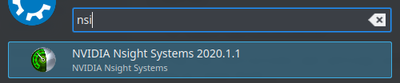
It can also be executed from command line with:
nsight-sys
Usage
1. Create a new project
File -> New Project
2. Select a target for profiling
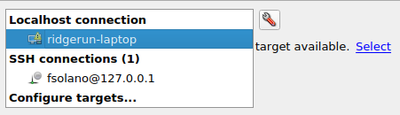
3. Select data to be collected
In the following example, CUDA trace and information options are selected, but any other option such as OpenGL or MPI can be selected as well.
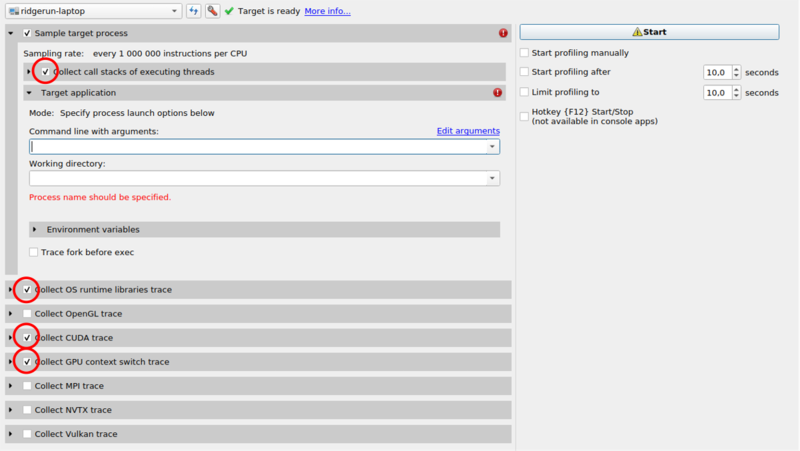
4. Specify program options
Insert the binary program name and the path to it:

5. Start the profiling
Click the Start button to start the profiling.
Considerations:
- The profiling process does not exit automatically and should be manually stopped.
- To avoid errors in the report the program that is being profiled should not end abruptly.
- It is preferred to measure a portion of execution time.
- The process can be stopped even if the program that is being profiled has not ended, and Nsight will generate valid results.
Report Analysis
You can refer to the following example to analyze the result in a sample application:
|
RidgeRun Resources | |||||
|
|||||
| Visit our Main Website for the RidgeRun Products and Online Store. RidgeRun Engineering information is available at RidgeRun Engineering Services, RidgeRun Professional Services, RidgeRun Subscription Model and Client Engagement Process wiki pages. Please email to support@ridgerun.com for technical questions and contactus@ridgerun.com for other queries. Contact details for sponsoring the RidgeRun GStreamer projects are available in Sponsor Projects page. |  
|
