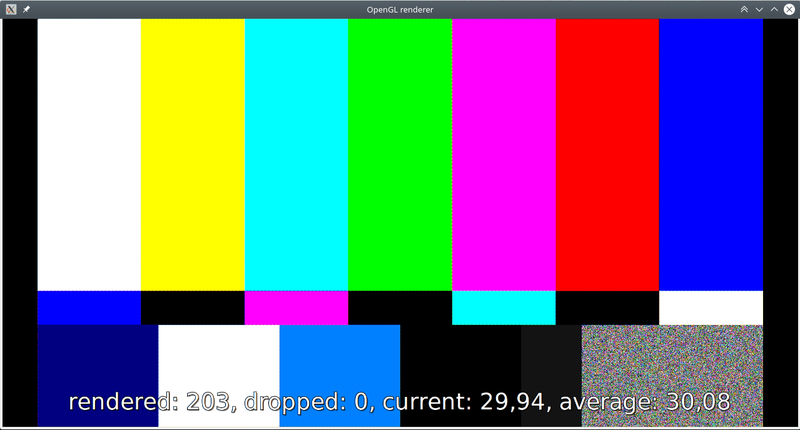GStreamer Based Image Signal Processor/Troubleshoot: Difference between revisions
mNo edit summary |
mNo edit summary |
||
| (5 intermediate revisions by the same user not shown) | |||
| Line 1: | Line 1: | ||
<noinclude> | <noinclude> | ||
{{GStreamer Based Image Signal Processor/Head|previous=Performance/ | {{GStreamer Based Image Signal Processor/Head|previous=Performance/imx8|next=Contact_Us|metakeywords=contact,contact ridgerun,ridgerun}} | ||
</noinclude> | </noinclude> | ||
| Line 8: | Line 8: | ||
If when trying to use the plugins you are getting a black output image like the following: | If when trying to use the plugins you are getting a black output image like the following: | ||
<br> | |||
<br> | |||
[[File:Gst isp black.png|800px|frameless|center]] | [[File:Gst isp black.png|800px|frameless|center]] | ||
<br> | |||
It may be due two possible reasons: | <br> | ||
It may be due to two possible reasons: | |||
=== 1. Incompatible version with OpenCL runtime libraries === | === 1. Incompatible version with OpenCL runtime libraries === | ||
Please refer to our | Please refer to our [[GStreamer_Based_Image_Signal_Processor/User_Guide/Installation | installation guide]]. | ||
=== 2. Mismatch in device/platform configuration for plugin === | === 2. Mismatch in device/platform configuration for plugin === | ||
| Line 22: | Line 24: | ||
Please use the following command to inspect the element and the available devices and platforms available on your system. | Please use the following command to inspect the element and the available devices and platforms available on your system. | ||
< | <syntaxhighlight lang=bash style="background-color: #f0fff0"> | ||
gst-inspect-1.0 ispcldebayer | gst-inspect-1.0 ispcldebayer | ||
</ | </syntaxhighlight> | ||
Please notice the device and platform elements in the command output and make sure you are using the output device that has the correct OpenCL runtime. For example, if the GPU device 0 is used (selected by default) the exact same result as a black output image is obtained because the runtime installed is for the Intel platform. | Please notice the device and platform elements in the command output and make sure you are using the output device that has the correct OpenCL runtime. For example, if the GPU device 0 is used (selected by default) the exact same result as a black output image is obtained because the runtime installed is for the Intel platform. | ||
| Line 56: | Line 58: | ||
Add the properties in the pipeline to select the required device and platform. For example: | Add the properties in the pipeline to select the required device and platform. For example: | ||
< | <syntaxhighlight lang=bash style="background-color: #f0fff0"> | ||
gst-launch-1.0 videotestsrc is-live=true ! "video/x-bayer, format=(string)bggr, width=$WIDTH, height=$HEIGHT,framerate=(fraction)30/1" ! queue ! ispcldebayer device=1 platform=1 ! videoconvert ! fpsdisplaysink | gst-launch-1.0 videotestsrc is-live=true ! "video/x-bayer, format=(string)bggr, width=$WIDTH, height=$HEIGHT,framerate=(fraction)30/1" ! queue ! ispcldebayer device=1 platform=1 ! videoconvert ! fpsdisplaysink | ||
</ | </syntaxhighlight> | ||
[[File:Gst isp fpsdisplaysink.png|800px|frameless|center]] | [[File:Gst isp fpsdisplaysink.png|800px|frameless|center]] | ||
<noinclude> | <noinclude> | ||
{{GStreamer Based Image Signal Processor/Foot|Performance/ | {{GStreamer Based Image Signal Processor/Foot|Performance/imx8|Contact_Us}} | ||
</noinclude> | </noinclude> | ||
Latest revision as of 20:42, 16 January 2024
| GStreamer Image Signal Processor |
|---|
 |
| Image Signal Processor Basics |
| Docs |
| Getting Started |
| Examples |
| Performance |
| Troubleshoot |
| Contact Us |
Black output image
If when trying to use the plugins you are getting a black output image like the following:

It may be due to two possible reasons:
1. Incompatible version with OpenCL runtime libraries
Please refer to our installation guide.
2. Mismatch in device/platform configuration for plugin
Usually, this is the most common problem and it is related to the device the plugin is using to compute the output result. Please use the following command to inspect the element and the available devices and platforms available on your system.
gst-inspect-1.0 ispcldebayer
Please notice the device and platform elements in the command output and make sure you are using the output device that has the correct OpenCL runtime. For example, if the GPU device 0 is used (selected by default) the exact same result as a black output image is obtained because the runtime installed is for the Intel platform.
.
.
.
Element Properties:
device : OpenCL device
flags: readable, writable
Enum "GstOclDevicesEnum" Default: 0, "NVIDIA Corporation GPU"
(0): NVIDIA Corporation GPU - GeForce GTX 1050 Ti
(1): Intel(R) Corporation GPU - Intel(R) Graphics Gen9 [0x3e9b]
name : The name of the object
flags: readable, writable
String. Default: "ispcldebayer0"
parent : The parent of the object
flags: readable, writable
Object of type "GstObject"
platform : OpenCL platform
flags: readable, writable
Enum "GstOclPlatformsEnum" Default: 0, "NVIDIA CUDA"
(0): NVIDIA CUDA - NVIDIA CUDA OpenCL 1.2 CUDA 11.1.70
(1): Intel(R) OpenCL HD Graphics - Intel(R) OpenCL HD Graphics OpenCL 3.0
qos : Handle Quality-of-Service events
flags: readable, writable
Boolean. Default: true
Add the properties in the pipeline to select the required device and platform. For example:
gst-launch-1.0 videotestsrc is-live=true ! "video/x-bayer, format=(string)bggr, width=$WIDTH, height=$HEIGHT,framerate=(fraction)30/1" ! queue ! ispcldebayer device=1 platform=1 ! videoconvert ! fpsdisplaysink